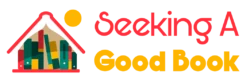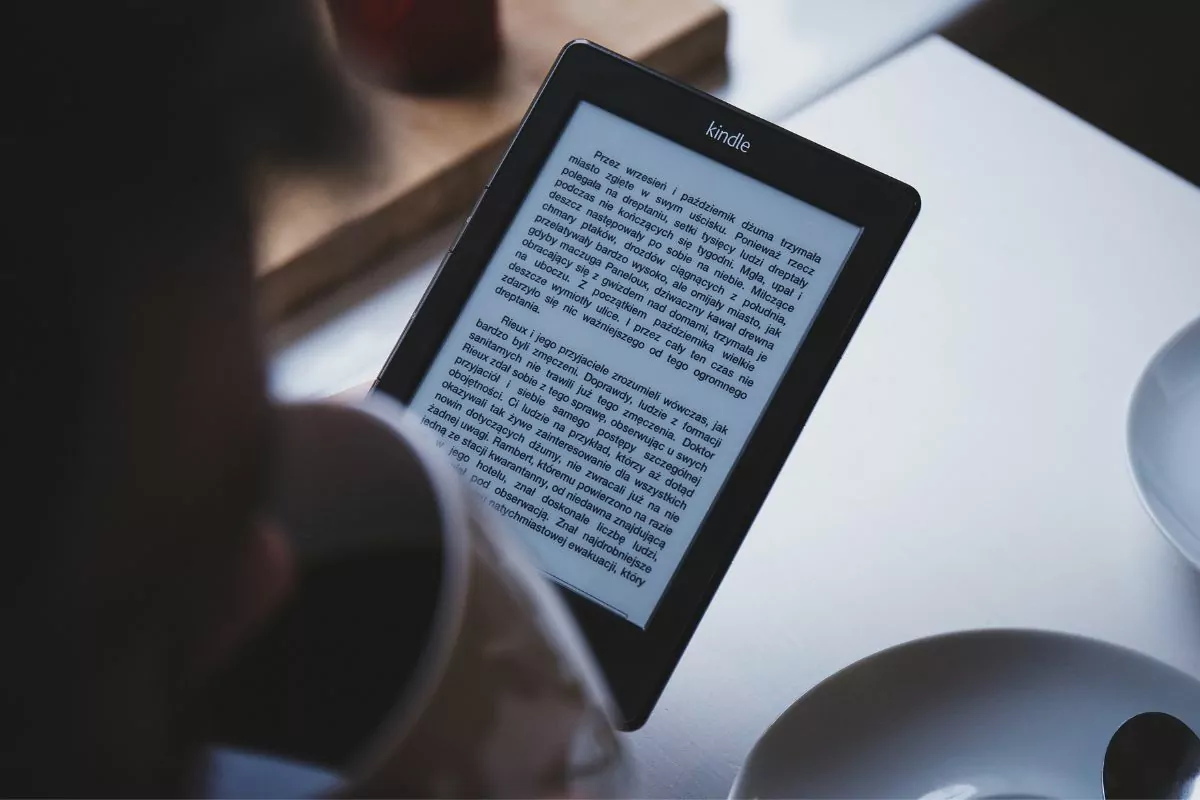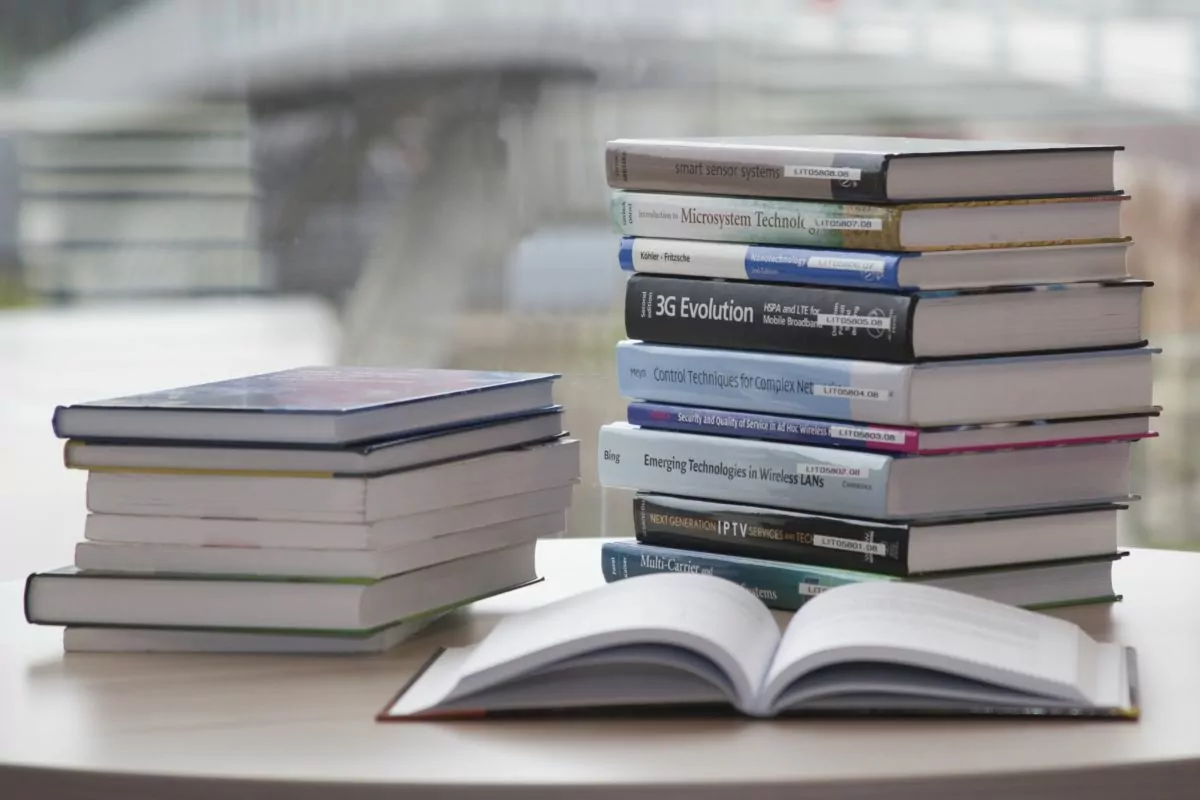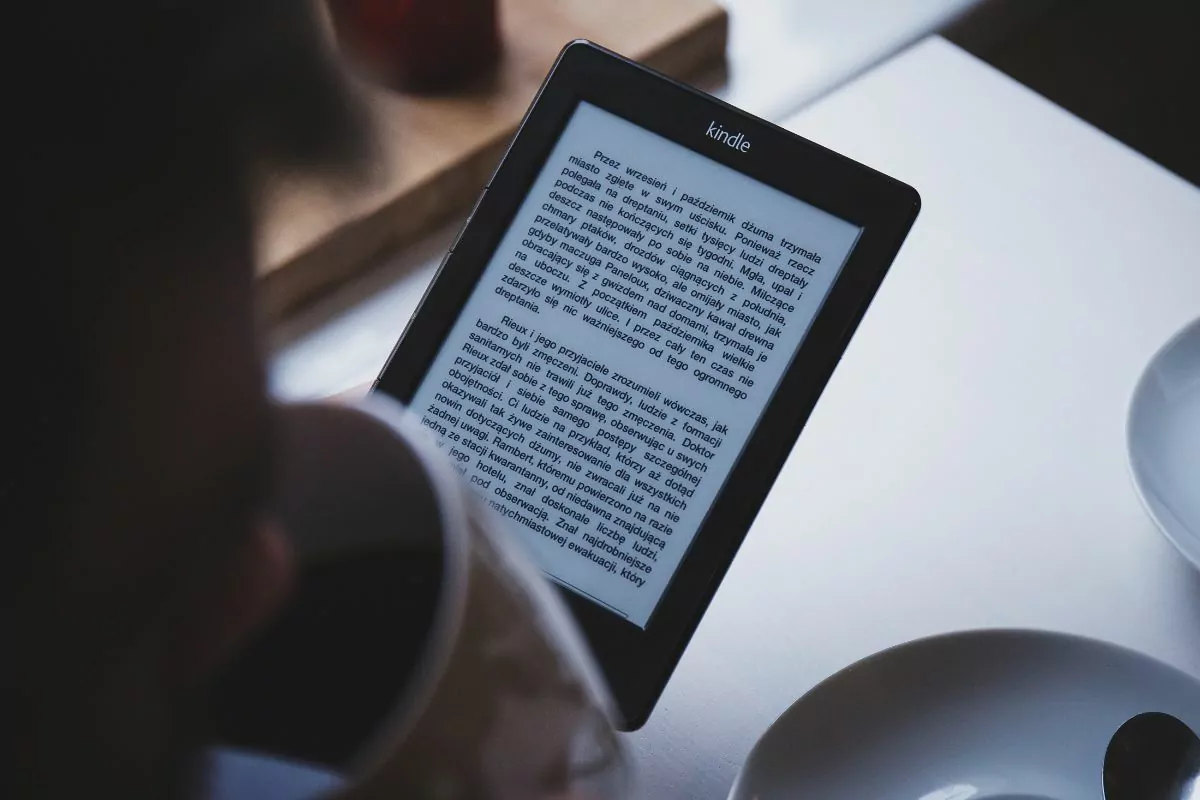Deprecated: Function wp_img_tag_add_loading_attr is deprecated since version 6.3.0! Use wp_img_tag_add_loading_optimization_attrs() instead. in /home/814807.cloudwaysapps.com/xaaecsrqqm/public_html/wp-includes/functions.php on line 6078
Deprecated: Function wp_get_loading_attr_default is deprecated since version 6.3.0! Use wp_get_loading_optimization_attributes() instead. in /home/814807.cloudwaysapps.com/xaaecsrqqm/public_html/wp-includes/functions.php on line 6078
Deprecated: Function wp_img_tag_add_loading_attr is deprecated since version 6.3.0! Use wp_img_tag_add_loading_optimization_attrs() instead. in /home/814807.cloudwaysapps.com/xaaecsrqqm/public_html/wp-includes/functions.php on line 6078
Deprecated: Function wp_get_loading_attr_default is deprecated since version 6.3.0! Use wp_get_loading_optimization_attributes() instead. in /home/814807.cloudwaysapps.com/xaaecsrqqm/public_html/wp-includes/functions.php on line 6078
Deprecated: Function wp_img_tag_add_loading_attr is deprecated since version 6.3.0! Use wp_img_tag_add_loading_optimization_attrs() instead. in /home/814807.cloudwaysapps.com/xaaecsrqqm/public_html/wp-includes/functions.php on line 6078
Deprecated: Function wp_get_loading_attr_default is deprecated since version 6.3.0! Use wp_get_loading_optimization_attributes() instead. in /home/814807.cloudwaysapps.com/xaaecsrqqm/public_html/wp-includes/functions.php on line 6078
Deprecated: Function wp_img_tag_add_loading_attr is deprecated since version 6.3.0! Use wp_img_tag_add_loading_optimization_attrs() instead. in /home/814807.cloudwaysapps.com/xaaecsrqqm/public_html/wp-includes/functions.php on line 6078
Deprecated: Function wp_get_loading_attr_default is deprecated since version 6.3.0! Use wp_get_loading_optimization_attributes() instead. in /home/814807.cloudwaysapps.com/xaaecsrqqm/public_html/wp-includes/functions.php on line 6078
Deprecated: Function wp_img_tag_add_loading_attr is deprecated since version 6.3.0! Use wp_img_tag_add_loading_optimization_attrs() instead. in /home/814807.cloudwaysapps.com/xaaecsrqqm/public_html/wp-includes/functions.php on line 6078
Deprecated: Function wp_get_loading_attr_default is deprecated since version 6.3.0! Use wp_get_loading_optimization_attributes() instead. in /home/814807.cloudwaysapps.com/xaaecsrqqm/public_html/wp-includes/functions.php on line 6078
Deprecated: Function wp_img_tag_add_loading_attr is deprecated since version 6.3.0! Use wp_img_tag_add_loading_optimization_attrs() instead. in /home/814807.cloudwaysapps.com/xaaecsrqqm/public_html/wp-includes/functions.php on line 6078
Deprecated: Function wp_get_loading_attr_default is deprecated since version 6.3.0! Use wp_get_loading_optimization_attributes() instead. in /home/814807.cloudwaysapps.com/xaaecsrqqm/public_html/wp-includes/functions.php on line 6078
Deprecated: Function wp_img_tag_add_loading_attr is deprecated since version 6.3.0! Use wp_img_tag_add_loading_optimization_attrs() instead. in /home/814807.cloudwaysapps.com/xaaecsrqqm/public_html/wp-includes/functions.php on line 6078
Deprecated: Function wp_get_loading_attr_default is deprecated since version 6.3.0! Use wp_get_loading_optimization_attributes() instead. in /home/814807.cloudwaysapps.com/xaaecsrqqm/public_html/wp-includes/functions.php on line 6078
Deprecated: Function wp_img_tag_add_loading_attr is deprecated since version 6.3.0! Use wp_img_tag_add_loading_optimization_attrs() instead. in /home/814807.cloudwaysapps.com/xaaecsrqqm/public_html/wp-includes/functions.php on line 6078
Deprecated: Function wp_get_loading_attr_default is deprecated since version 6.3.0! Use wp_get_loading_optimization_attributes() instead. in /home/814807.cloudwaysapps.com/xaaecsrqqm/public_html/wp-includes/functions.php on line 6078
Kindles have completely changed the way we are able to read. Gone are the days when we had to carry heavy books around. All we have to do now is take our Kindles out with us.
They have made reading on the go so much easier for us.
The great thing about Kindles is that there are different versions of them. There is the original Kindle, Kindle Oasis, and the Kindle Paperwhite.
All of these Kindles have their own advantages. However, this guide is going to focus on the Kindle Paperwhite.
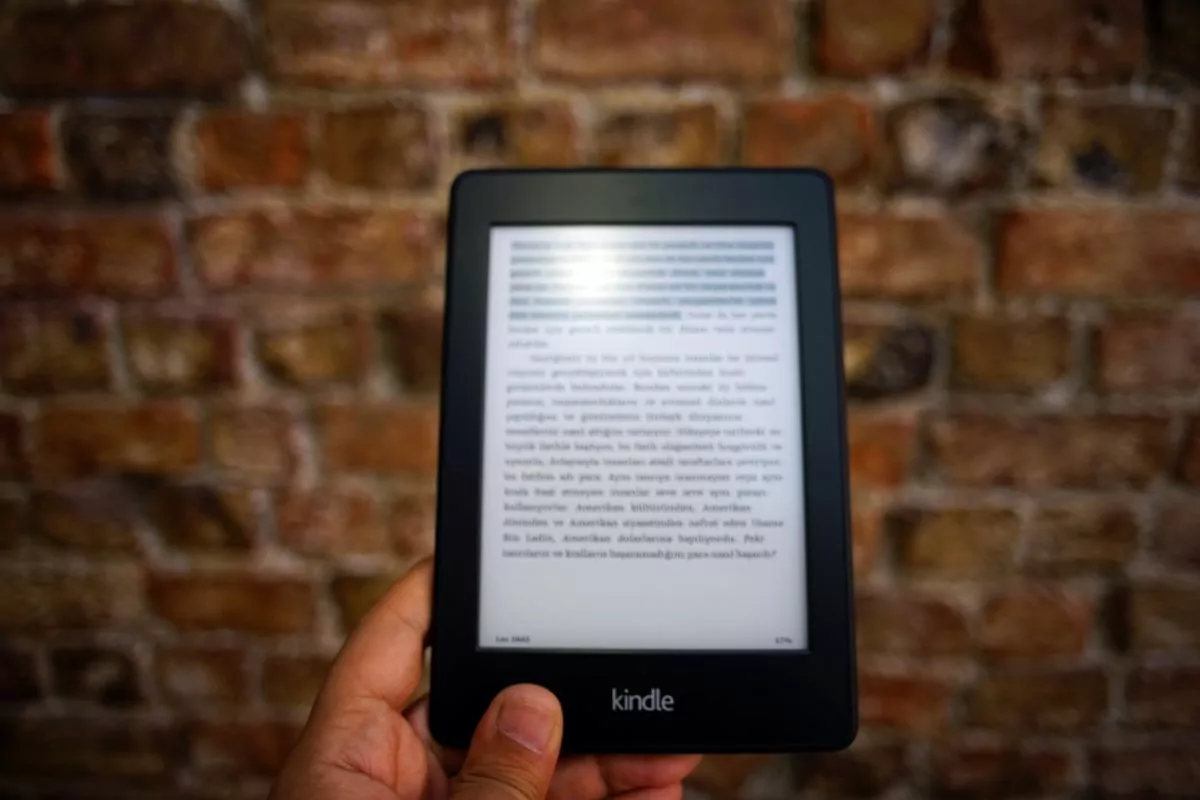
All technology can be complicated to use, especially when you are first getting used to it.
One of the most frustrating things to deal with is not knowing how to do the basic function with technology devices such as turning them off and on.
If you are the proud owner of a Kindle Paperwhite and are struggling to work out how to turn it off, you would not be the first person. In fact, this is a common query that many users of Kindle Paperwhites have about the device.
Well, if you want to know how to turn off a Kindle Paperwhite, you’ve come to the right place. In this guide, we are going to walk you through the steps on how to turn off a Kindle Paperwhite.
What Is A Kindle Paperwhite?
Before we look into how to turn a Kindle Paperwhite off, we need to look at what exactly is a Kindle Paperwhite.
A Kindle Paperwhite is a device where you can read ebooks on it. What makes Kindle Paperwhites different from smartphones or tablets is the type of screen it has.
The Kindle Paperwhite has an E Ink display that is glare-free and has a light built in it. Compared to smartphones and tablets, this type of screen will not strain your eyes after staring at it for a while.
What makes the Kindle Paperwhite is that it is also water-resistant. Amazon has stated that this type of Kindle device is about to be submerged two meters deep in fresh water for 60 minutes without the device breaking down.
On top of this, the design of the Kindle Paperwhite was intended to make it impossible for any dirt or debris to become trapped near the screen.
Lastly, the Kindle Paperwhite has an improved battery that should be able to last for 28 hours. Most people use turning a device off to conserve power, therefore they want to know how to turn off a Kindle Paperwhite
Kindle Paperwhite Power Modes
In order to understand how to turn off a Kindle Paperwhite, we need to make sure that you understand the power modes of a Kindle Paperwhite.
This will help to give us an indication of how we can turn off a Kindle Paperwhite as we will understand how the power modes work on this type of device.
There are three power modes for the Kindle Paperwhite. These three modes are ‘On’, ‘Sleep’, and ‘Off’.
The ‘On’ power mode is what you do in order to turn your Kindle Paperwhite on so you can use it. When the device is powered on, it will either take you to the page you were last looking at or it will show you the special offer the device has currently.
The ‘Sleep’ mode on a Kindle Paperwhite will display a screensaver and turn off the backlight. This mode will happen automatically if the device hasn’t been used in ten minutes.
The third mode is the ‘Off’ mode. This mode will make your Kindle Paperwhite screen turn blank.
Now that you know about the three different modes, you can decide which mode you want to activate.
Steps To Turning Off Kindle Paperwhite

As we said before, after ten minutes without using your Kindle Paperwhite it will go into sleep mode.
However, some of you might wish to turn the screen off so here are the simple steps on how to turn off a Kindle Paperwhite.
Step One
The first thing you need to do is locate the power button on your Kindle Paperwhite
Step Two
Next, you need to press the power button and hold it down. You usually only need to hold down the power button for a few seconds.
Step Three
A button saying ‘Screen Off’ will appear on your Kindle Paperwhite screen. Tap that button and your Kindle Paperwhite screen will turn off and be blank.
Do Kindle Paperwhites Completely Turn Off?
One thing Kindle Paperwhite users are confused about is how they can completely turn off or shut down their Kindle Paperwhites.
However, to clear up the confusion there is no way to completely shut down their Kindle Paperwhites.
Kindle Paperwhites are designed so they can be restarted, the screen can be shut off, or it can be put on sleep mode so there is a screensaver.
This can seem alarming to Kindle Paperwhite users as they may want to turn off their Kindle Paperwhites to save power.
However, another way to save power is to turn the Kindle Paperwhite on airplane mode.
Does Turning Kindle Paperwhite Off Save Power?
In terms of turning your Kindle Paperwhite off so that the screen is blank, it does not save much power. Kindle Paperwhites are designed to have a battery that lasts a long time between charges.
Therefore, anytime you do turn the power off, it is not really saving much power. Especially, since the device is not completely shut down.
Final Thoughts
Turning the power off on a Kindle Paperwhite couldn’t be easier when following these simple instructions.
Understanding the power modes on a Kindle Paperwhite will help you to work out how to turn off your Kindle Paperwhite and how to turn it back on.
Unfortunately, there is no way to completely shut down a Kindle Paperwhite, but since it has an excellent battery life this is not necessarily needed
We hope this guide has helped you to understand how to turn off your Kindle Paperwhite. Thank you for reading!
- How Many Naruto Books Are There? - July 25, 2022
- How Many Books In The Shatter Me Series? - July 25, 2022
- Warhammer 40k Books: Where To Start - July 4, 2022