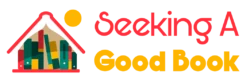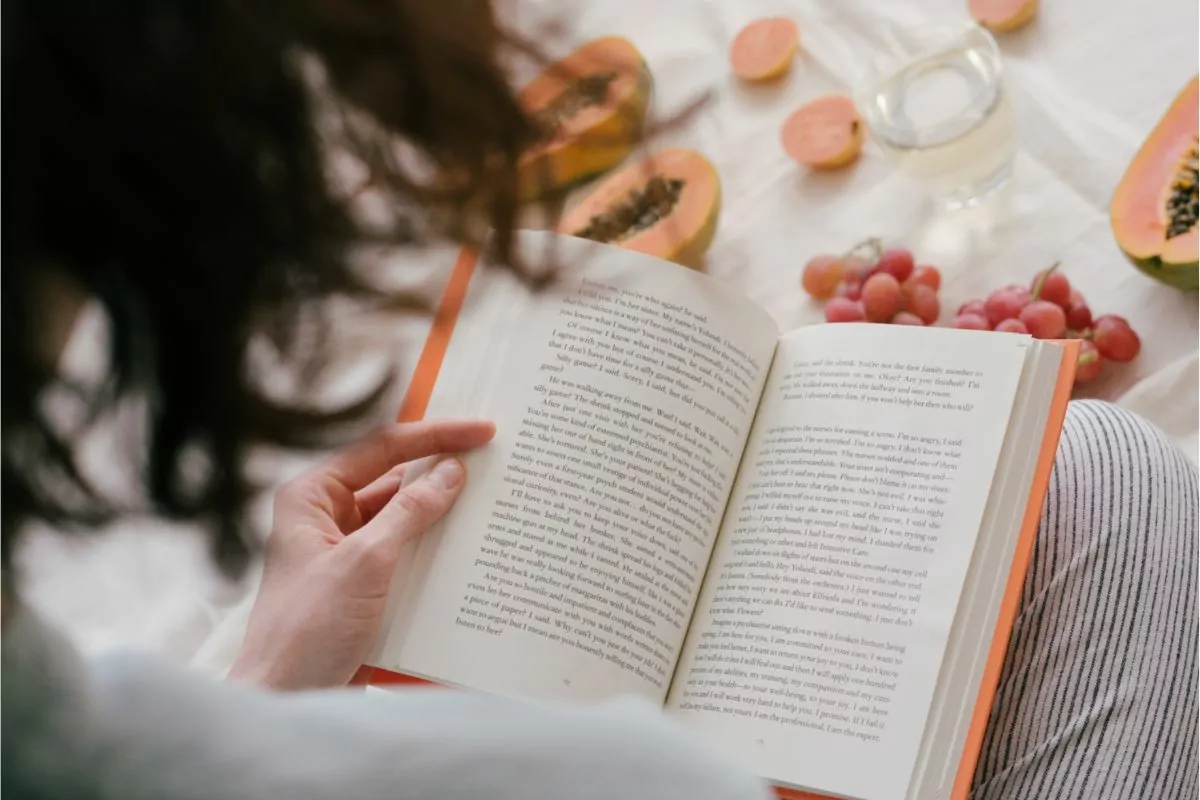Deprecated: Function wp_img_tag_add_loading_attr is deprecated since version 6.3.0! Use wp_img_tag_add_loading_optimization_attrs() instead. in /home/814807.cloudwaysapps.com/xaaecsrqqm/public_html/wp-includes/functions.php on line 6078
Deprecated: Function wp_get_loading_attr_default is deprecated since version 6.3.0! Use wp_get_loading_optimization_attributes() instead. in /home/814807.cloudwaysapps.com/xaaecsrqqm/public_html/wp-includes/functions.php on line 6078
Deprecated: Function wp_img_tag_add_loading_attr is deprecated since version 6.3.0! Use wp_img_tag_add_loading_optimization_attrs() instead. in /home/814807.cloudwaysapps.com/xaaecsrqqm/public_html/wp-includes/functions.php on line 6078
Deprecated: Function wp_get_loading_attr_default is deprecated since version 6.3.0! Use wp_get_loading_optimization_attributes() instead. in /home/814807.cloudwaysapps.com/xaaecsrqqm/public_html/wp-includes/functions.php on line 6078
Deprecated: Function wp_img_tag_add_loading_attr is deprecated since version 6.3.0! Use wp_img_tag_add_loading_optimization_attrs() instead. in /home/814807.cloudwaysapps.com/xaaecsrqqm/public_html/wp-includes/functions.php on line 6078
Deprecated: Function wp_get_loading_attr_default is deprecated since version 6.3.0! Use wp_get_loading_optimization_attributes() instead. in /home/814807.cloudwaysapps.com/xaaecsrqqm/public_html/wp-includes/functions.php on line 6078
Deprecated: Function wp_img_tag_add_loading_attr is deprecated since version 6.3.0! Use wp_img_tag_add_loading_optimization_attrs() instead. in /home/814807.cloudwaysapps.com/xaaecsrqqm/public_html/wp-includes/functions.php on line 6078
Deprecated: Function wp_get_loading_attr_default is deprecated since version 6.3.0! Use wp_get_loading_optimization_attributes() instead. in /home/814807.cloudwaysapps.com/xaaecsrqqm/public_html/wp-includes/functions.php on line 6078
Deprecated: Function wp_img_tag_add_loading_attr is deprecated since version 6.3.0! Use wp_img_tag_add_loading_optimization_attrs() instead. in /home/814807.cloudwaysapps.com/xaaecsrqqm/public_html/wp-includes/functions.php on line 6078
Deprecated: Function wp_get_loading_attr_default is deprecated since version 6.3.0! Use wp_get_loading_optimization_attributes() instead. in /home/814807.cloudwaysapps.com/xaaecsrqqm/public_html/wp-includes/functions.php on line 6078
Deprecated: Function wp_img_tag_add_loading_attr is deprecated since version 6.3.0! Use wp_img_tag_add_loading_optimization_attrs() instead. in /home/814807.cloudwaysapps.com/xaaecsrqqm/public_html/wp-includes/functions.php on line 6078
Deprecated: Function wp_get_loading_attr_default is deprecated since version 6.3.0! Use wp_get_loading_optimization_attributes() instead. in /home/814807.cloudwaysapps.com/xaaecsrqqm/public_html/wp-includes/functions.php on line 6078
Deprecated: Function wp_img_tag_add_loading_attr is deprecated since version 6.3.0! Use wp_img_tag_add_loading_optimization_attrs() instead. in /home/814807.cloudwaysapps.com/xaaecsrqqm/public_html/wp-includes/functions.php on line 6078
Deprecated: Function wp_get_loading_attr_default is deprecated since version 6.3.0! Use wp_get_loading_optimization_attributes() instead. in /home/814807.cloudwaysapps.com/xaaecsrqqm/public_html/wp-includes/functions.php on line 6078
Deprecated: Function wp_img_tag_add_loading_attr is deprecated since version 6.3.0! Use wp_img_tag_add_loading_optimization_attrs() instead. in /home/814807.cloudwaysapps.com/xaaecsrqqm/public_html/wp-includes/functions.php on line 6078
Deprecated: Function wp_get_loading_attr_default is deprecated since version 6.3.0! Use wp_get_loading_optimization_attributes() instead. in /home/814807.cloudwaysapps.com/xaaecsrqqm/public_html/wp-includes/functions.php on line 6078
Audible is a great way to listen to audiobooks on the go. It can be used on so many devices, and it’s both really convenient and really fun!
However, can you use Audible if you’re offline?
Yes, You Can!

Audible is an extremely popular platform for listening to audiobooks. Millions of people use it every day to purchase and listen to audiobooks on their smartphone, tablet, or computer.
If you’re new to Audible, you might well be wondering if you can listen to audiobooks offline using AUdible? It’s a question that many people are asking!
The great news is that yes, you certainly can use AUdible to download and listen to audiobooks when you’re offline.
In fact, this is the whole point of Audible for many users, as one of the great things about audiobooks is that they’re so long, and are perfect for those journeys where you can’t rely on an internet signal to access streaming media.
Of course, there are a few things to get set up in order to make sure that you’ll be able to use Audible as intended and listen to your audiobooks when you’re offline.
First and foremost is an internet connection, of course – as you need some way to connect to Audible in the first place in order to download your audiobooks.
Once they’re downloaded to your device, however, you don’t need an internet connection in order to listen to them.
How To Listen To Audible Offline On Different Devices

If you want to know exactly how to make sure you can listen to audiobooks through Audible when you’re offline, then great news!
We’ll show you how to make sure that you can listen offline, no matter what device you’re using.
We’ll go through the two biggest mobile platforms, Android and iOS.
We’ll also cover how to download audiobooks from Audible for listening offline on a Windows PC. And, we’ll even tell you how you can do it on a Mac!
Each device is a little different to get setup, but once you’ve read our guide you’ll know exactly how to listen to Audible titles offline on many different devices!
So, without any further ado, let’s learn how to download audiobooks from Audible, so that you can listen to them offline!
Android/iOS
FIrst of all, let’s have a look at how you can download audiobooks from Audible using a smartphone or tablet.
This section of the guide will cover the two leading operating systems on smartphones and tablets, Android and iOS.
By far the easiest way, and the recommended way to download and listen to audiobooks through AUdible on a smart device is to use the Audible app.
Android users can install this app through the Google Play Store, and iOS users can use the App Store.
Once you’ve installed the app, log in with your Audible account details. From the app, you can buy books in the Store section of the app.
You’ll find books that you own on your account in the Library section.
To download an audiobook for listening offline, simply tap the cover picture of the audiobook you want to download in the Library section of the app.
The audiobook will download using your internet connection. Once it’s downloaded, the audiobook can be listened to offline, even in airplane mode!
Windows
If you’re on windows the procedure is a little different, but still pretty easy! Most people on a Windows computer will listen to their Audible audiobooks using the AudibleSync app.
We’ll tell you how to use this program to download audiobooks from Audible.
Using the Audible desktop app, you can download your audiobooks in exactly the same way as with the Android/iOS apps.
Just make sure that you’re logged in to your account, and that you have an internet connection so that you can download audiobooks.
Simply click the download button next to any title in your library that you want to download.
Once the download is done, the audiobook is available offline! Using this app, you’ll also be able to transfer the downloaded file to a number of supported MP3 players.
Mac
Depending on which version of MacOS you’re using, the procedure for downloading an audiobook from AUdible can be slightly different.
If you’re on MacOS Mojave 10.14.6 or earlier, then you’ll need to use iTunes to listen to your audiobooks.
However, if you’re on any later version of MacOS, then you’ll instead have to use the Apple Books app.
With either app, make sure you’re logged in using your Audible account. Then, download the book that you want to listen to.
If you’re on Apple Books, you’ll need to authorize your computer to use your Audible account details so that you can listen to your audiobooks.
You do this by right-clicking the audiobook that you’ve downloaded, and choosing the Open With > Books menu selection.
A window will pop up asking you to authorize the computer. Click yes, enter your Audible account details, and then click Activate Now.
Your Audible audiobooks will now be available in Apple Books!
Having Problems?
Hopefully, this has all been quite straightforward.
However, if you’re having difficulties when following these instructions, then here are a few things that you can check that might help to fix any problems you might have.
The first thing you can check is whether your internet connection is working.
If you don’t have a working internet connection, then you won’t be able to download audiobooks in the first place.
Once you have them on your device, you don’t need the internet connection anymore – but you need one to download them in the first place.
You should also make sure that you’re using the most up-to-date version of any app that you’re using.
You can usually do this by checking the update section of the store on your smart device, or the Audible website if you’re on a computer.
Conclusion
As long as you’re using updated apps, and have downloaded the audiobooks to your device, you should have no problems listening to audiobooks from Audible while you’re offline.
Hopefully this guide has helped to teach you how!
- How Many Naruto Books Are There? - July 25, 2022
- How Many Books In The Shatter Me Series? - July 25, 2022
- Warhammer 40k Books: Where To Start - July 4, 2022